Chromebook survival guide for linux nodejs developers
April 12, 2017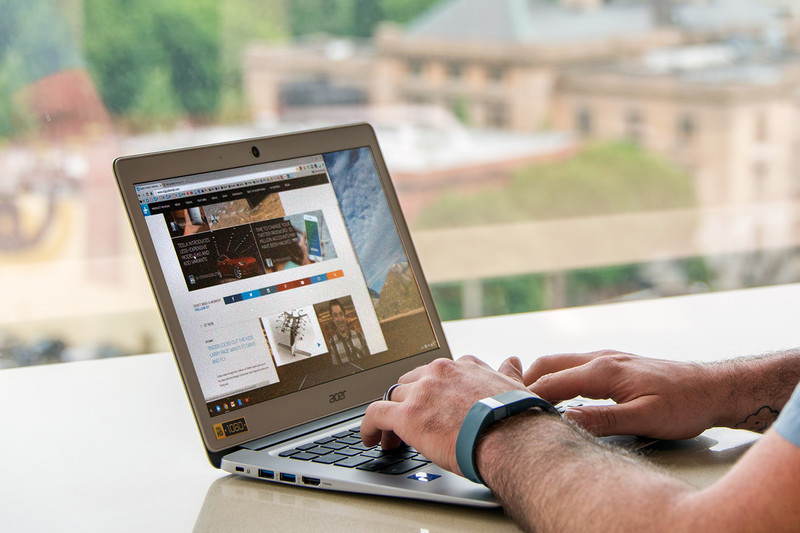
Why did i move to chromebook?
Well, basically curiosity, and my quest for:
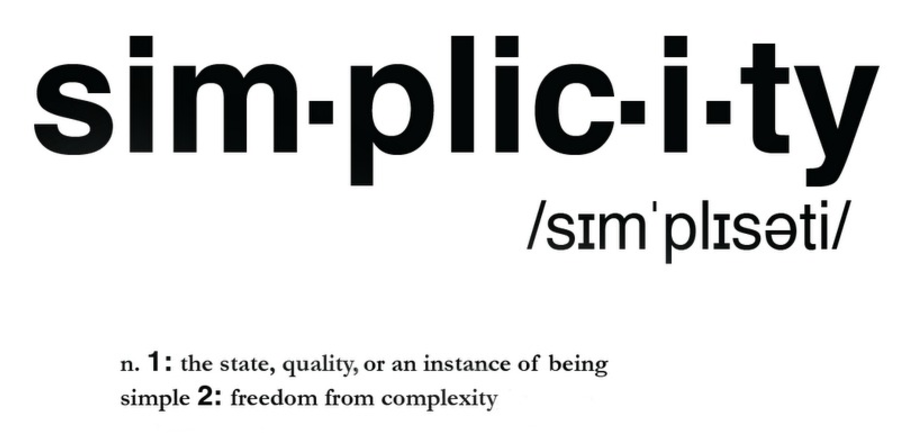
- I work with google chrome 24/7
- I would love using it 12hr without power
- I wanted an easypeasy stable linux environment with minimal gui
- I prefer letting the Chromium/Google-team take care of updates/security etc.
But most importantly:
- In the last years i found myself spending most of my time with terminal/websites/webapps/android apps
I googled/youtubed people who were running dockers and ubuntu in a chroot, so i figured there’s plenty room for desktop apps if needed.
This took me 5 mins after I got my chromebook:
- put the chromebook in developer mode
- i bought a tiny 64GB pendrive for crouton chroot-backups and large files
- i installed my dotfiles,vim, and nvm in my ubuntu xenial chroot created by crouton
Ok..it wasn’t exactly 5 minutes ;)
Boom! I was amazed to see that I could continue working on my projects already!
After some days:
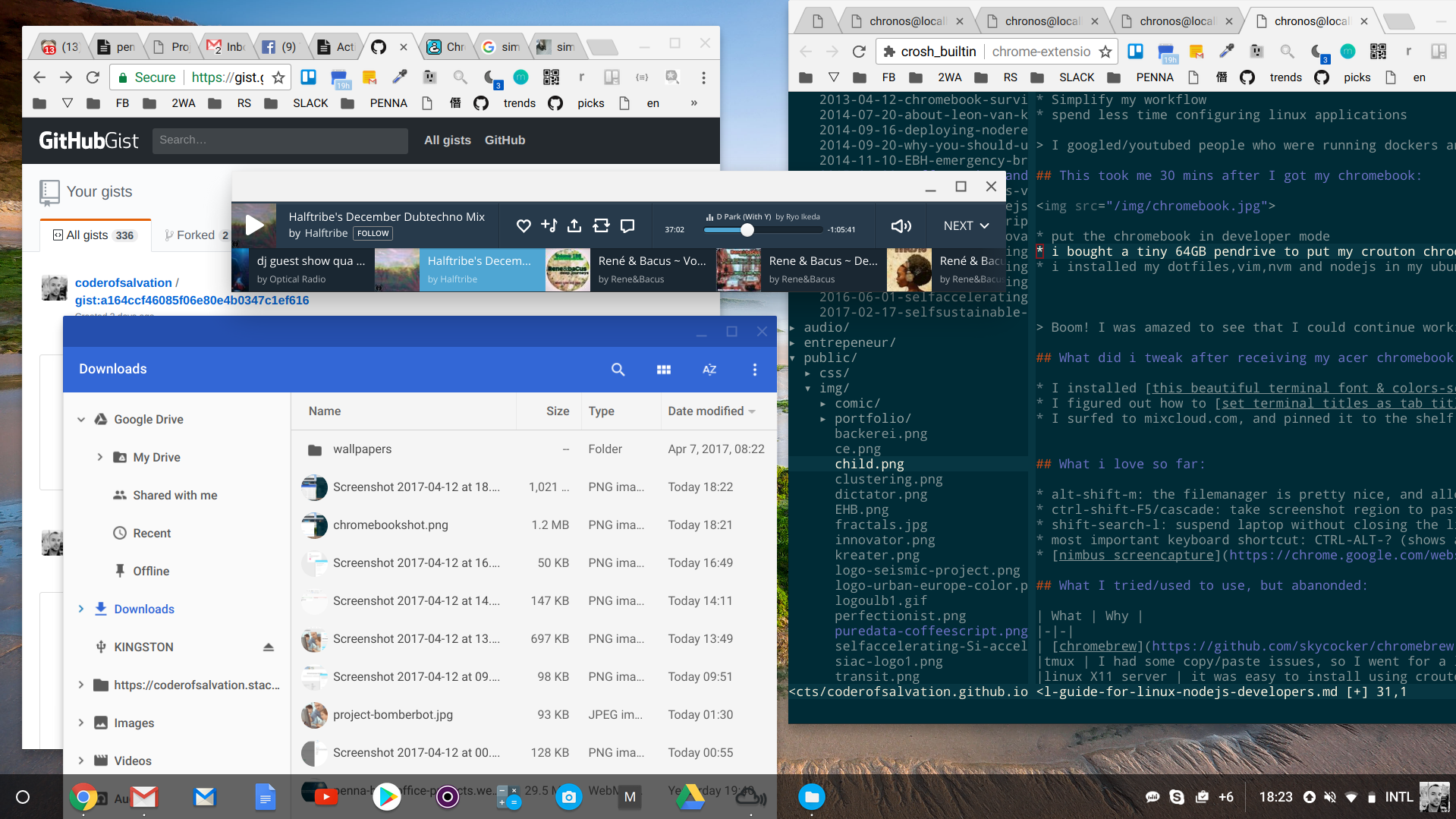
What did i tweak after receiving my acer chromebook 14?
What i love so far
- the desktop environment is very minimal, smooth and slick
- alt-shift-m: the filemanager is pretty nice, and allows adding cloudstorage integration (i have a 1TB webdav STACK-account at transip)
- ctrl-shift-F5/cascade: take screenshot region to paste into slack
- shift-search-l: suspend laptop without closing the lid
- most important keyboard shortcut: CTRL-ALT-? (shows all shortcuts)
- extension: nimbus screencapture easy peasy screencasts to paste into slack
- extension: the great suspender (never get out of tabs)
- the microphone: recording screencasts works very well out of the box, also in crouton/X11
- the speaker: very clean, clear loud sound
- switching linux/chrome desktop: ctrl-shift-f1 and ctrl-shift-f2 switches desktops backward/forward (f1=backward & f2=forward key)
What I tried/used to use, but abandoned
| What | Why |
|---|---|
| chromebrew | Eventhough it worked pretty well, I prefer crouton since it runs in it’s own directory, rather than trying to mix software into Google’s local OS. |
| tmux | I had some copy/paste issues, so I went for a lean-and-mean crosh-approach: CTRL-ALT-T (opens terminaltab) + fullscreen-button = PERFECT. CTRL-1..9 allows me to switch terminals |
| linux desktop applications | eventhough LXDE/XFCE/KDE etc was easy to install using crouton, i didn’t find myself needing it. In some rare cases i still can run GIMP or blender, but the usual image-editing tasks (rotate/crop/resize) can be done using imageviewer of chromeos’s filemanager. I found jwm (Joe’s windowmanager) a far better choice compared to LXDE/XFCE/KDE etc, since i don’t need a second full-fledged windowmanager next to the awesome Chromeos. |
What I didn’t try yet
Aliases
Im using these alias in my ~/.bashrc for crosh:
alias ubuntu="sudo enter-chroot"
alias startx="sudo enter-chroot xinit"
alias enable_playstore="sudo bash ~/Downloads/enable_playstore"
# cpu-friendly cp for big files
alias cp="bash ~/Downloads/cp.sh"
Awesome javascript editor: Caret-T
UPDATE: I’m using the ‘sources’-tab in chrome devtools as my main editor now (see snapshot below). It integrates perfectly with the Crosh (crouton) shell:
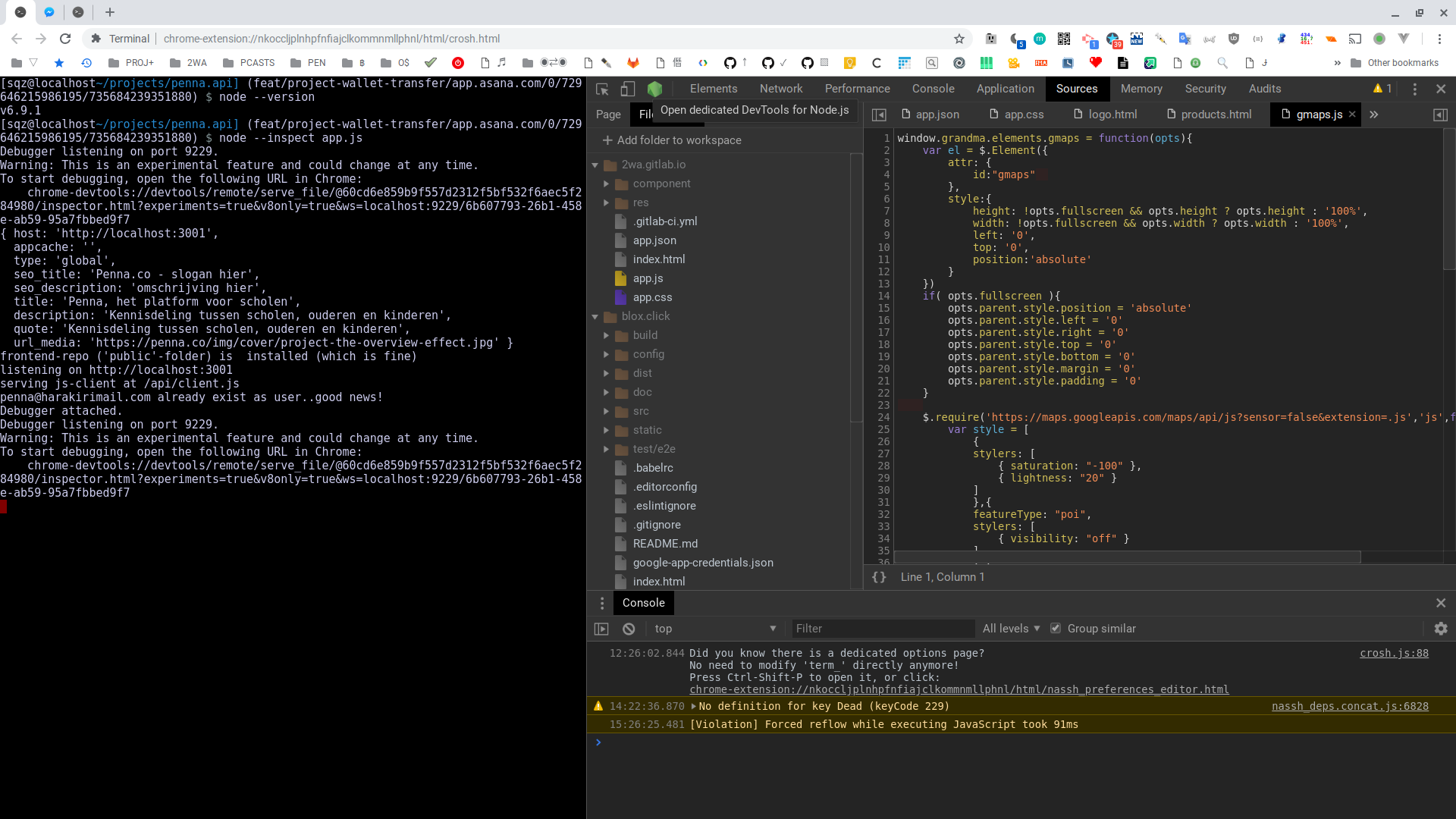
Before that, I tried this chrome app which has intelli-sense
I realized the codecompletion works ultrafast in(side) chrome for obvious reasons :D
Make sure you mount the chroot filesystem in your filemanager as shown in the video, or (ultimately) store all your sourcecode on an tiny usbstick.
Terminal tweaks?
- I installed this beautiful terminal font & colors-scheme
- I figured out how to set terminal titles as tab titles
Vim tweaks
Some chrome-shortcuts (Ctrl-w) conflicted with my VIM settings.
Therefore i made these changes to ~/vim/vimrc, to make things comfortable:
" chromebook fix: crouton/ubuntu hints vim to use latin
set encoding=utf8
" chromebook: switch windows with alt-arrowkeys instead of ctrl-w
nmap \ <C-w>w
nmap \| :tabnew:<CR>
nmap [ :tabp<CR>
nmap ] :tabn<CR>
" save on ctrl-s
noremap <silent> <C-S> :update<CR>
vnoremap <silent> <C-S> <C-C>:update<CR>
inoremap <silent> <C-S> <C-O>:update<CR>
ctrl-w (switch buffer) became a dangerous shortcut, it abruptly closes the chrome tab including terminal and vim :D
Tweak for transferring big files (prevents cpu hogs)
Sometimes I download movies from streaming moviesites (for travelling/offline purposes etc).
Somehow using cp caused cpu spikes (MMC storage related?), but i solved that with this script:
#!/bin/bash
# makes transferring big files cpu-friendly on chromebook
#
# usage:
#
# put this script into ~/Downloads/cp.sh and put this in your ~/.bashrc :
#
# alias cp='bash ~/Downloads/cp.sh'
#
[[ ! -n $1 ]] && { /bin/cp; exit 0; }
FILESIZE=$(( $( stat -c '%s' "$1" ) / 1024 / 1024 ))
if [[ $FILESIZE -lt 50 ]]; then
/bin/cp "$@"
else
nice -n 20 ionice -c 3 /bin/cp "$@"
fi
Voila, this will automatically apply
niceandioniceto thecpcommand (when files are bigger than 50MB). You could apply the same technique to other cpu-heavy commands.
HINT: also do this in your crouton chroots
My /etc/rc.local
Crouton loads /etc/rc.local upon launch, which allows me to trigger these badboys:
# allow linux apps to use ALSA
chmod a+rw /dev/snd/seq
# allow lots of open inodes (webpack/gulp/nodemon etc)
sysctl fs.inotify.max_user_watches=1048576
# uncomment this to disable ssh
#mkdir -p -m0755 /var/run/sshd
#/usr/sbin/sshd
# allow incoming traffic to ports (handy to test webdev on smartphone etc)
/sbin/iptables -P INPUT ACCEPT
# remount so that usb has exec access
mount -o remount,exec,noatime /media/removable/data
# start cron
exec cron
Middleclick paste for xterm on chromebook crouton X11 chroot
I rewired ‘shift-backspace’ to paste in xterm, by putting this script into middleclick.sh:
#!/bin/bash
xdotool mousedown --clearmodifiers 2
xdotool mouseup 2
xdotool keyup alt
xdotool keyup ctrl
xdotool keyup shift
And invoking it using this .xbindkeysrc file in my homedir:
"/home/sqz/bin/middleclick"
Shift + BackSpace
Running android apps
UPDATE: these days you don’t need this, you can just enable the beta-channel and the playstore pops up
I was able to get android apps quickly up and running by putting this script in Downloads/enable_playstore.sh:
#!/bin/bash
if [[ $(whoami) == "root" ]]; then
#echo '--enable-arc' > /usr/local/chrome_dev.conf
echo '--arc-availability=officially-supported' > /usr/local/chrome_dev.conf
mount -o bind /usr/local/chrome_dev.conf /etc/chrome_dev.conf
echo now press ctrl-shift-qq and the playstore should show up
else
echo "must be root"
fi
I didn’t make this a permanent change, as i would like the OS to keep receiving its updates. Also, most applications i use on android, also have a web- or chrome app variant (skype etc).
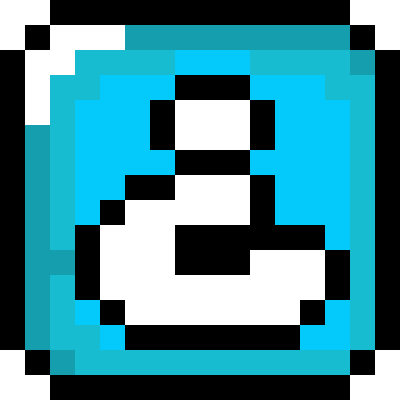
 © 2022. All rights reserved by Leon van Kammen under this
© 2022. All rights reserved by Leon van Kammen under this